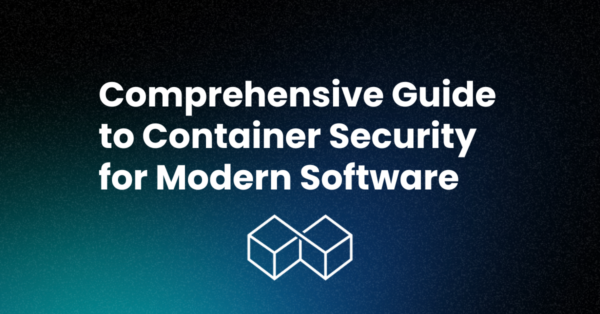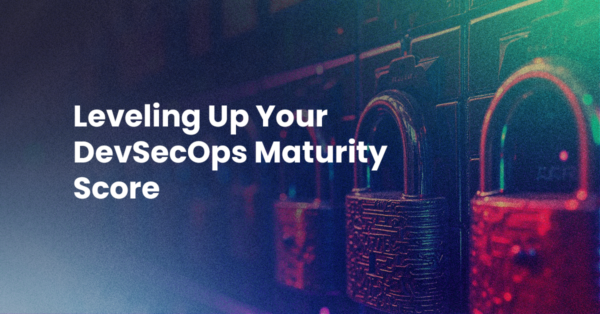I’ve been using the Projects pane & Fast Open to smooth out my workflow and make it easier to quickly switch between codebases. Let me show you how Komodo 6 can reduce the friction in your workflow.
Create Komodo projects and keep them in version control
We’ve started putting our Komodo project files into our version control system. This is great for anyone who works on multiple dev machines or on a team. Just check out your repo, and your project files are right there ready to be used in Komodo 6.
You can create separate project files for dev branches and easily jump with a double click in the Projects pane from the trunk to a feature branch and back again.
Know where you’re working
When I’m not working on a big project, like the new PyPM Index, I’m knocking down bug requests.
Before Komodo 6 came out, it was pretty common for me to have a large number of files open at the same time, usually from multiple projects. I’m usually jumping from site to site as I work through my bug list. This may not seem like a big deal, but when you’re running multiple Drupal sites, it’s hard to know at a glance *which* node.tpl file you’re looking at.
Ever spent 10 minutes trying to figure out why that change you made isn’t showing up, only to realize you’ve been working in the wrong branch? Yeah, me too.
Setting up all of the sites I work on with Komodo project files has greatly reduced incidences of oops-wrong-branch facepalms at my desk.
Fast Open opens file fast
Sometimes you don’t need to open up a project. Sometimes you just need to open a single file to make a quick change and then go back to what you were working on before. Fast Open is great for that.
When I just need to make a quick tweak to a site, I can type “Ctrl|Cmd+Shift+O”, type part of the filename (ie: style.css) and Komodo shows me a list of files that match. It’s like the awesome bar in Firefox, and it’s a big time saver.
Want to improve your workflow? Get started today and try Komodo IDE on the ActiveState Platform.