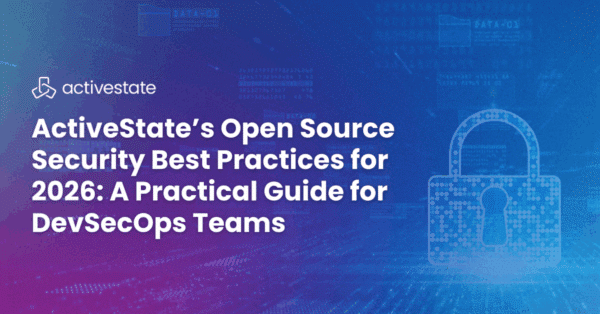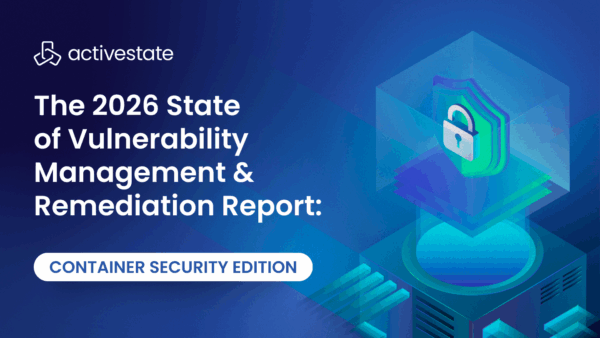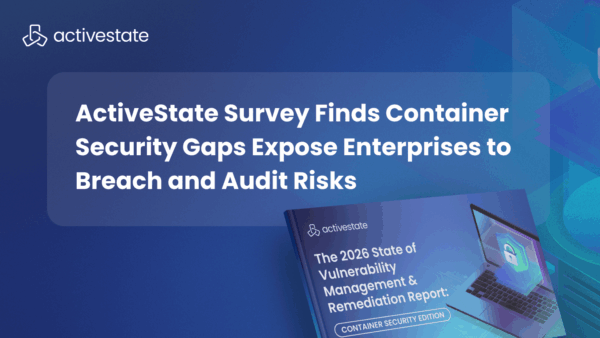View All Vulnerabilities In Your Organization with the ActiveState Platform
For a limited time, the Organization Security Dashboard is available to all users. Click here to sign up.
What is the Organization Security Dashboard?
View the vulnerabilities of all your projects across your entire organization. You can quickly find affected projects with major vulnerabilities and incorporate the dashboard into existing scheduled reports. Note that vulnerabilities are not detected in real-time; results are computed daily.
Viewing Your CVE Dashboard
Access your dashboard from the Vulnerabilities (CVEs) tab of your organization page, and use the search field to find specific CVEs across your entire organization.
Each column on the dashboard provides important information about the vulnerabilities present in your organization’s projects.
Severity
The severity of the vulnerability (“critical,” “high,” “medium,” “low,” and “unscored”) is derived from the National Vulnerability Database (NVD) Common Vulnerability Scoring System (CVSS 3.x). By default, vulnerabilities are listed in descending severity, from “critical” to “not scored.”
Name and Description
Items in the Name field show the vulnerability as listed in the NVD. The link provided will go to the vulnerability details page on the NIST website, including the Description and information like the current severity base score and known affected software configurations.
Projects Affected
Multiple projects may be listed, as the same vulnerabilities may occur in different projects. Click the link in this column to go to the Configuration tab of the affected projects.
Packages Affected
This column may include more than one package, as the same vulnerability may affect different packages.
More information about CVEs and how to remediate risks can be found here.
Interacting with the Dashboard
Filtering
You can Filter the dashboard to show certain levels of threats and only view public or private projects. When a filter is applied, it removes the filtered items completely from the results. Reset Filter will revert the dashboard to the default state of all fields being active.
Searching
Using the Search field will simultaneously search through the packages and dependencies of all projects in your organization to find a specific CVE. The search matches against all columns (severity, name, description, projects affected, and packages affected). For example, if a vulnerability is reported in the news, you can quickly search for affected projects to assess the impact.
Downloading a Report
Your CVE organization security dashboard can be downloaded as a .csv file by clicking the Download Report button on the Vulnerabilities (CVEs) tab of your organization’s page. The report includes fields for:
- Package name
- CVE name
- Threat severity
- Status as a public or private project
The .csv file can be easily imported into existing workflows or shared with others who may not have access to the organization’s Platform account.
New to the ActiveState Platform?
Here’s how to get started, once you’ve created your free account.
- Choose a language (Python, Perl, Tcl, or Ruby)
- Select your operating system (Linux, Windows, Mac)
- Add the packages your project requires
ActiveState regularly pulls packages from each language’s standard open-source repository (CPAN, PyPI, etc.) to ensure that your open-source language and components are up to date, can be compiled from source, and are verified to work together in a distribution that is packaged for most major operating systems.